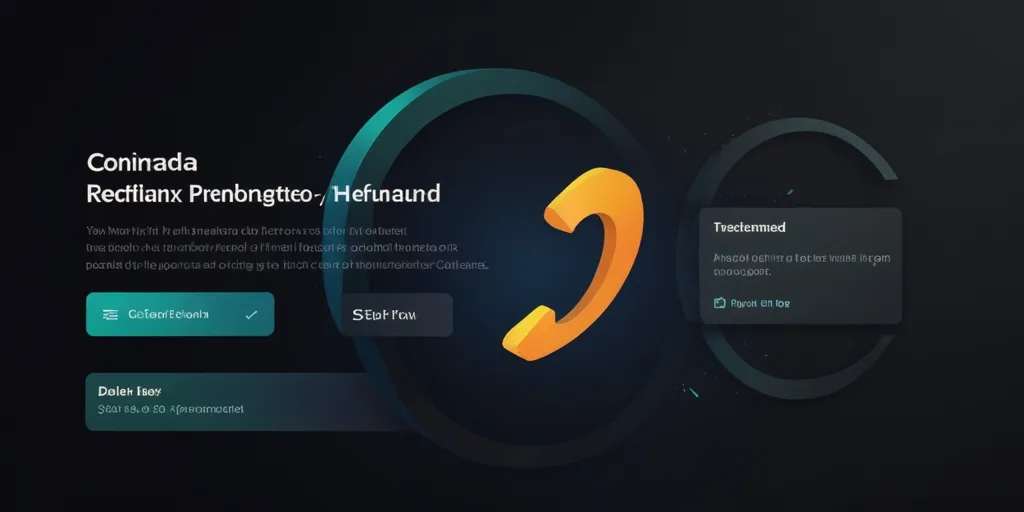Ah, Steam. It’s like the candy store of the gaming world—except sometimes you regret your candy choices. We’ve all been there, buying games that looked awesome in the trailer, only to realize you’re stuck with a glitchy mess or an unplayable disaster. So, how do you get your money back? This Steam Refund Guide is your safety net. Whether you’ve accidentally spent too much or are stuck with a game that runs worse than your old dial-up internet, this guide will show you how to get a refund.
What Is the Steam Refund Policy?
Before we get into the step-by-step details, let’s talk about Steam’s policy. It’s surprisingly straightforward, but that doesn’t mean you won’t run into a few snags along the way.
- What Can You Refund?
- Games, software, DLC: Yep, most things you purchase on Steam can be refunded.
- In-game purchases: This one’s trickier. Steam typically doesn’t allow refunds for in-game items unless they’re unused and you can prove the purchase was made by mistake.
- When Can You Refund?
- 14 days is the time window for most refunds. You’ve got two weeks from the moment you hit “buy” to change your mind.
- 2 hours of play is the cap. If you’ve spent more than two hours playing the game, sorry, no dice. Not unless you have a good reason, like the game was glitching out or your graphics card caught fire.
- Exceptions to the Rule:
- Pre-purchased content, certain bundles, or digital movies may not be refundable—yep, Steam’s got a few rules in place to stop people from abusing the system. But don’t give up hope—keep reading. We’ll get to that.
Now, let’s get into the fun part. Ready to get your money back? Buckle up. Here’s how to do it step by step.
Step 1: Access the Steam Refund Request Page
Okay, let’s get started. First thing’s first: get to the Steam Support page. Log into your Steam account (I mean, you’re probably already logged in, right?) and find the “Help” menu. Click it, and select “Steam Support.” From there, you should see an option to access your Purchases.
Here’s where it gets exciting. You’ll be shown a list of everything you’ve bought recently. Find the game, DLC, or whatever it is you want to return and click on it. Steam will automatically check if it qualifies for a refund. No need to stress yet—it’ll tell you right away if you’re eligible. Fingers crossed!
Quick tip:
I remember buying a game a few years ago—thought it was going to be the next big thing. Played it for an hour, hated it. Almost didn’t check the refund option out of laziness. But guess what? The refund worked, and I got my $60 back. Moral of the story: Always check.
Step 2: Select the Reason for Your Refund
Once you’ve picked the item you’re returning, Steam will ask why you want a refund. There are a few common reasons you can choose from:
- I accidentally purchased this: Maybe you clicked “buy” instead of “wish list.” It happens.
- The game didn’t work: If the game kept crashing or wouldn’t launch at all, this might be the one to pick.
- The game wasn’t what I expected: If the trailer got your hopes up but the game didn’t live up to it, you can pick this one.
- Other: This is your wild card. If none of the above reasons make sense, you can explain what went wrong.
Steam’s usually pretty cool about refunds if you have a reasonable explanation, so don’t be afraid to be honest. Like when I returned that one game I thought was going to be a “sci-fi masterpiece” but ended up playing like an online Flash game from 2006—yeah, that one.
Quick tip:
You can’t just say, “I didn’t like it.” Steam will probably want more detail. So, think about what specifically didn’t work for you: technical issues, crashes, lack of features? Steam appreciates the feedback. (Plus, if you really disliked a game, you can warn others with a solid review.)
Step 3: Choose Your Refund Method
After you’ve selected your reason, you’ll be asked how you’d like your refund processed. You have two options here:
- Steam Wallet: This one’s the easiest and quickest. The money will be refunded to your Steam Wallet for future purchases. Pretty handy if you’re going to buy something else on Steam anyway.
- Original Payment Method: If you prefer to get your money back the way you paid for it (like your credit card or PayPal), you can choose this option. Refunds can take a few days to process, though. I once waited three days for a refund on a Steam Wallet purchase and was impatient—but they got it right back to me.
Once you select your preferred method, hit the “Submit” button. Then, wait for the verdict.
Fun fact:
If you choose the Steam Wallet refund option, the money is usually available instantly. I mean, that’s like getting a present you didn’t even know you wanted—sort of like when I got a surprise $5 from a game I never even played.
Step 4: Wait for Steam’s Decision
Okay, now you wait. Steam processes most refunds pretty quickly. Typically, you’ll get an email confirming the refund once it’s been approved. If everything goes smoothly, you’ll have your money back in your wallet or on your original payment method, depending on your choice.
What happens if your refund gets denied?
Fast forward to when my refund for a buggy game got denied because I played it for 5 hours. Yup, my bad. I didn’t realize the 2-hour rule. So, I appealed, explaining that the game was so broken it didn’t even launch. Steam, surprisingly, reversed the decision. Moral of the story: if you think your refund was unjustly denied, appeal! You might just get lucky.
Step 5: Handle Refund Denials
Sometimes, despite your best efforts, Steam will deny your refund request. But all hope is not lost! Here’s how to handle it:
- Appeal the decision: Steam Support is pretty responsive, and they might reconsider your request, especially if you have a good case (i.e., technical issues, glitches, etc.).
- Provide more information: If Steam denies your refund due to “excessive usage,” you might have better luck by explaining what went wrong with the game (crashes, bad performance, etc.).
Just keep in mind: If you’re constantly refunding games, Steam may start to flag your account. So, don’t go overboard.
Personal story:
I once had a game rejected for a refund because I played it for 4 hours. Yep. The problem? It crashed every 20 minutes, so I technically “played” 20 minutes at a time, spread across 4 hours. Steam eventually came through for me after I explained the issue in detail. Be persistent, but be polite!
Common Issues and Troubleshooting
Let’s talk about some of the things that can trip you up during the refund process. It’s not always smooth sailing, but here are a few quick fixes.
What If You Exceed the Time Limit?
So, maybe you didn’t realize there was a 14-day return window or you played for 3 hours instead of 2. Don’t stress too much. Steam is pretty understanding about issues like that. If you’re dealing with an actual issue (like the game didn’t run or was full of bugs), they might still give you a pass. Just explain the situation honestly.
In-Game Purchases
Refunding in-game items can be tricky. Steam generally doesn’t refund cosmetic or minor in-game purchases unless you haven’t used them at all. If you’ve bought a new skin for your character but then realize it’s the wrong color—or the wrong game—good luck. Refunds are hit or miss, but Steam is worth reaching out to if you have a reasonable case.
The Bottom Line
So, here’s the kicker. Steam is usually pretty fair about refunds if you follow their guidelines. That said, they also want to prevent people from abusing the system. If you’re constantly refunding purchases, they’ll notice. But as long as you’re honest and within the refund window, you should have no trouble getting your money back.
In short: if your game sucks or doesn’t run, ask for a refund. Worst case? They say no. Best case? You’re $60 richer and ready to buy something better. Trust me, I’ve been there—so go ahead, make that refund request, and get your cash back. You’ve earned it!